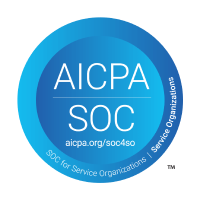Tracking KPIs in Topicflow
Topicflow allows you to track your KPI's (Key Performance Indicators) and reference them in your meetings and goals. You can create a KPI by going to the KPIs page and clicking the "Add KPI" button
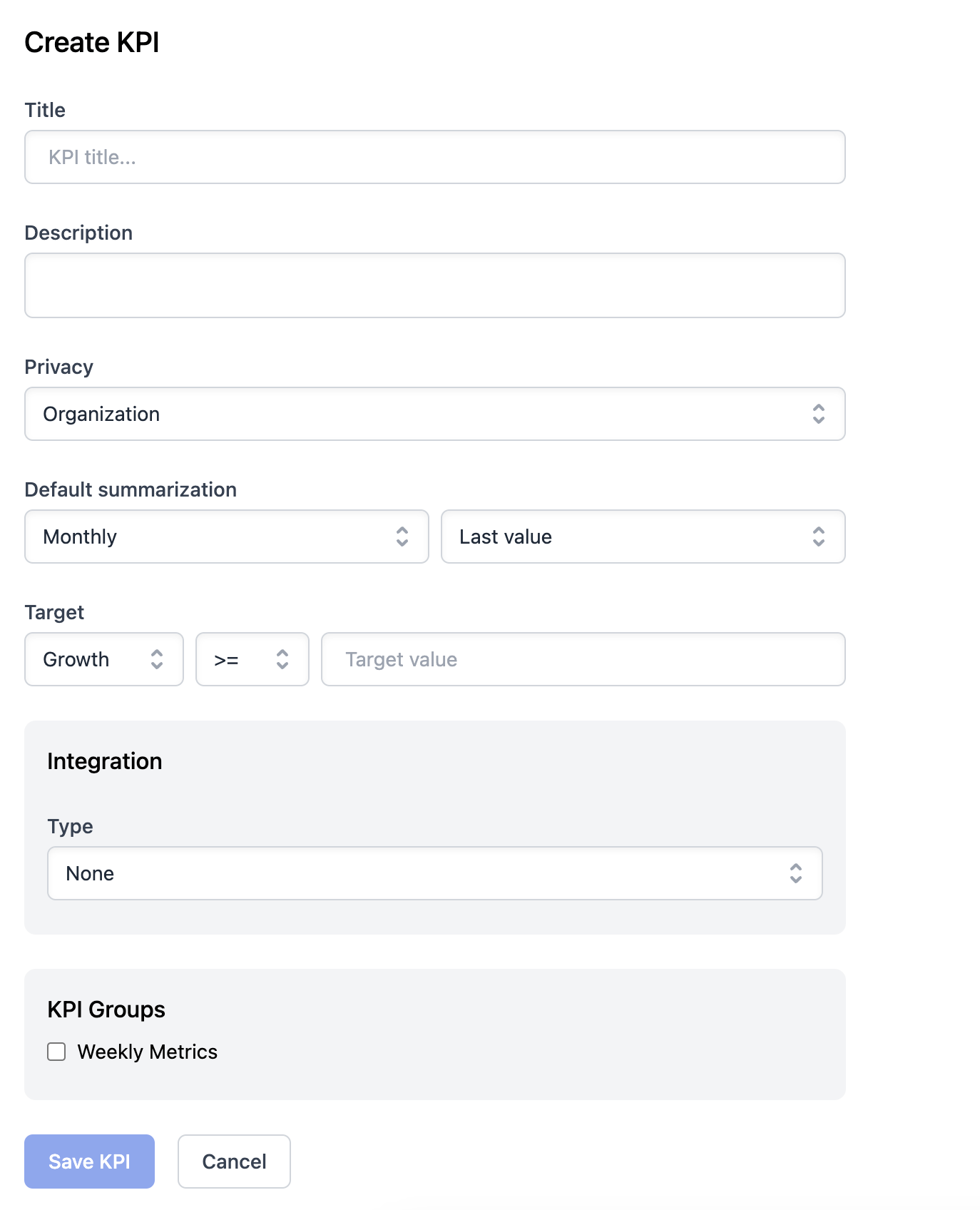
If the privacy of the KPI is set to "Organization", anyone in your organization will be able to view it. If it is set to "Personal", you will be the only person able to see it.
The default summarization method options control how historical KPI measurements are rolled up and displayed. You can choose between Monthly, Weekly and Daily for the summarization period. For example, if you choose Weekly, summaries of the KPI will display the value for each week.
You can also choose how the data is summarized over those time periods:
- Last value: Use the last measurement value that falls within the time period. Useful for something like a KPI tracking revenue, where you are interested in the value at the end of the period
- Average: Use the average value of all measurements within the time period. Useful for something like a KPI tracking the resolution time of your customer support tickets.
- Sum: Uses the sum of all measurements that fall within the summary time period. For example, if you have a KPI to track new users for your app, and each measurement represents the number of new users that joined that day, this would sum up the total number of users who joined during the summary period.
Growth targets can also be defined for KPIs. The target is used when deciding whether to colour a summary period red or green in the summary view. You can choose whether to have the target be based on the percentage change from the previous period ("Growth") or the absolute change ("Value"). You can also choose whether the desired change is positive or negative (i.e. are you trying to increase or decrease the KPI value).
You can also setup KPI integrations, which will update the KPI value automatically from external data. You can connect a KPI to Google Sheets, Zapier, custom software with Webhooks, or track KPI's about your Topicflow meetings.
Finally, KPI's can be added to a group. Groups of KPI's can then be added to meeting agendas (rather than adding several KPI's one by one) and are shown together on the KPIs dashboard

Once a KPI is defined in Topicflow, a series of measurements can be added to it. Each measurement has a timestamp, and the measurement with the most recent timestamp is the current value of the KPI.
You can add measurements manually from the Measurements tab on the KPI page, or by clicking the "Add Value" button when hovering over a summary period that currently ahs no value. Or, as mentioned above, you can connect your KPI with external services to have measurements created automatically.
Once your KPI's are defined and being updated, you can easily add them to your meeting agendas as talking points and to ensure that conversations are happening about how to move the KPI's forward. In your agenda topic notes, simply type "/KPI" or "/KPI Group" and then select the relevant KPI's. The embedded KPI will always display live values, so you can feel free to add it well before the meeting, even if the KPI value is continuing to change.
KPI's can also be connected to the Key Results of your Goals in Topicflow, further allowing you to drive conversations around how to move the KPI forward.
Leverage AI to run quick performance and compensation cycles to close the loop.