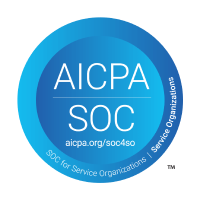Microsoft Teams Transcription
If you conduct online meetings in Microsoft Teams, you can connect Topicflow to Teams so that all of your transcribed meetings are automatically downloaded and associated with your Topicflow meetings. You can also opt-in to having the transcripts analyzed in order auto-generate summaries, highlights and suggested action items, recognitions and feedback.
- Start by going to https://entra.microsoft.com/ and login with your Microsoft account
- Next, scroll down and click on "Enterprise applications"
- In the list of applications, click on Topicflow
- On the page for Topicflow, click on "Permissions" in the list of items on the left hand side
- On the permissions screen, click on the blue Grant admin consent button, and approve the permissions allowing Topicflow to access online meeting metadata and transcripts
- Now go to Topicflow, and from the Settings menu at the bottom left corner of the screen, select Organization Settings
- Click on the Integrations tab
- Click the "Connect to Teams" button, and accept a similar set of permissions if prompted by Microsoft
After completing the steps above, any newly scheduled Teams meetings should have their transcripts automatically downloaded and saved in Topicflow with the associated meeting. Note that in Teams, depending on your settings you may need to manually enable transcription for the meetings you want Teams to transcribe.
4.8on Capterra
4.8on GetApp
4.8on Software Advice
Enable Managers. Drive Performance.
Enable managers with AI to drive performance and development in the flow of work.
Leverage AI to run quick performance and compensation cycles to close the loop.
Leverage AI to run quick performance and compensation cycles to close the loop.