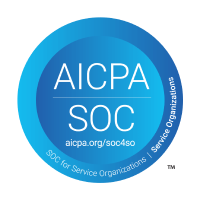Connect a KPI to Hubspot
Connecting your KPI to Hubspot will keep it constantly updated as your data in Hubspot changes. You can link the KPI to various Deal-related metrics in Hubspot, and the value in Topicflow will update once per hour
Start by creating a new KPI or editing an existing KPI and scroll down to the Integration section, then select the Hubspot option from the dropdown. If this is your first time using the Hubspot integration, you will be prompted to give Topicflow access to Hubspot
Once you have authorized Topicflow, you will see a form where you can choose the parameters for the integration. You can begin by choosing whether the value of the KPI will be the number of matched deals or the total value of those deals.
Next, you can filter the deals. In the "Time bucket" dropdown, select the time period you are interested in. You can also filter deals by their current stage.
If you select a Stage filter, the Time bucket setting will filter deals based on the date they entered the selected stage. For example, if you select the Closed stage, and a Time Bucket of "Last 31 days", this will match all deals that were Closed in the last 31 days.
If you do not select a stage, the time bucket will filter based on when the deal was created. For example, if you select "Last 31 days" for the time bucket, the KPI will be calculated over all deals created in the last 31 days.
Leverage AI to run quick performance and compensation cycles to close the loop.