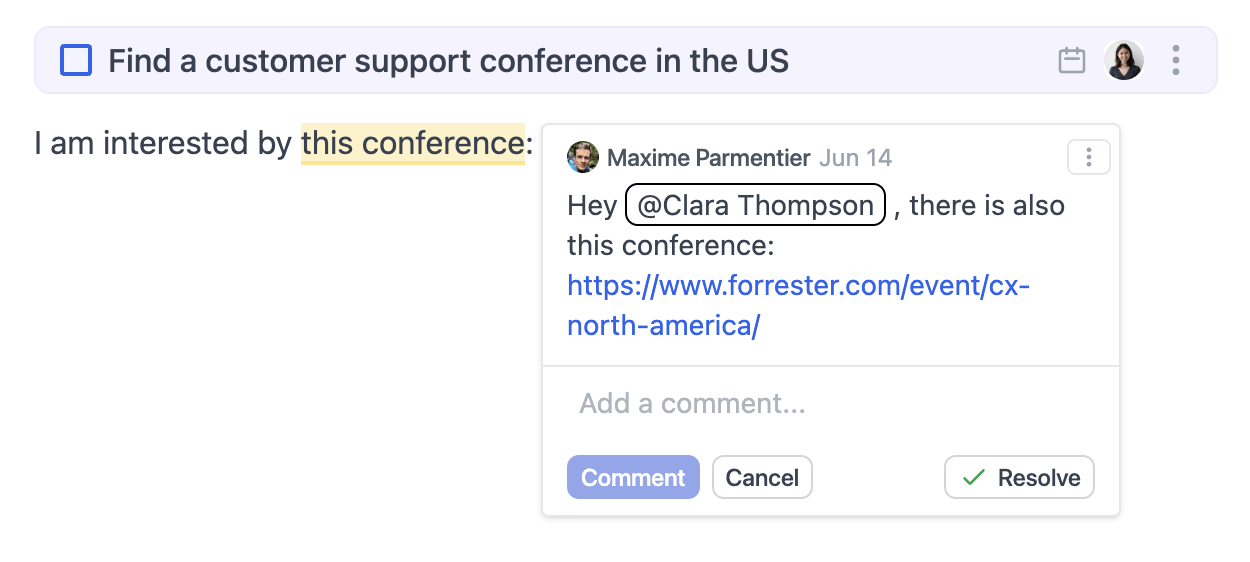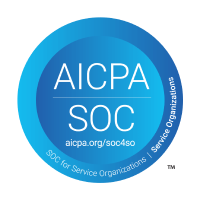There are no better way to collaborate on an agenda than commenting on the text directly. Select some text, click the comment icon in the menu (or use Cmd+Option+M shortcut) and start typing your comment.
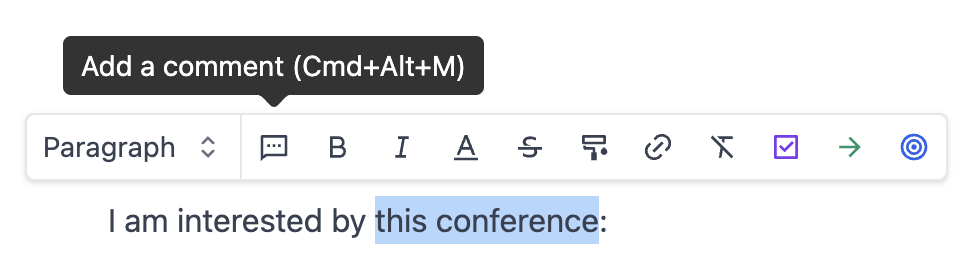
By default, the person assigned to the topic containing the comment will receive a notification. You can also at mention another participant to send them a notification.
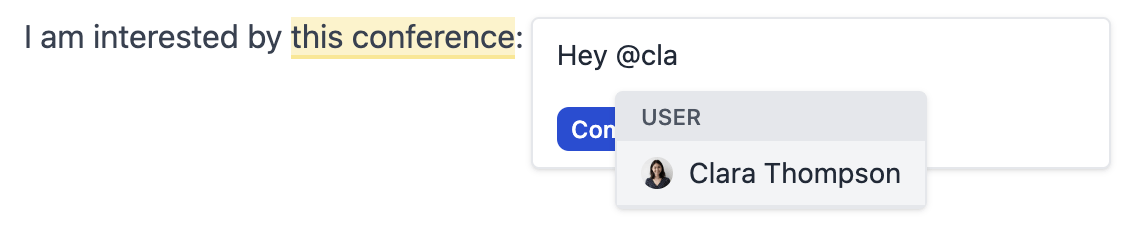
Inline comments have support for basic formatting as well as copy pasting images.
Search
Find users, action items, goals and decisions wherever you are in the app.
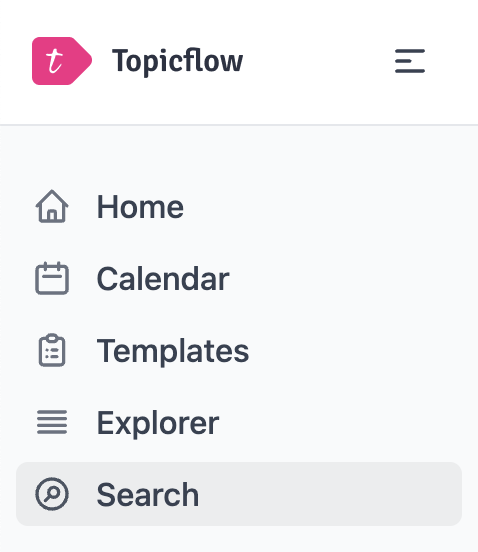
Click "Search" in the sidebar or Ctrl+Space to make the search dialog appear. Selecting a result will redirect you to the result page.
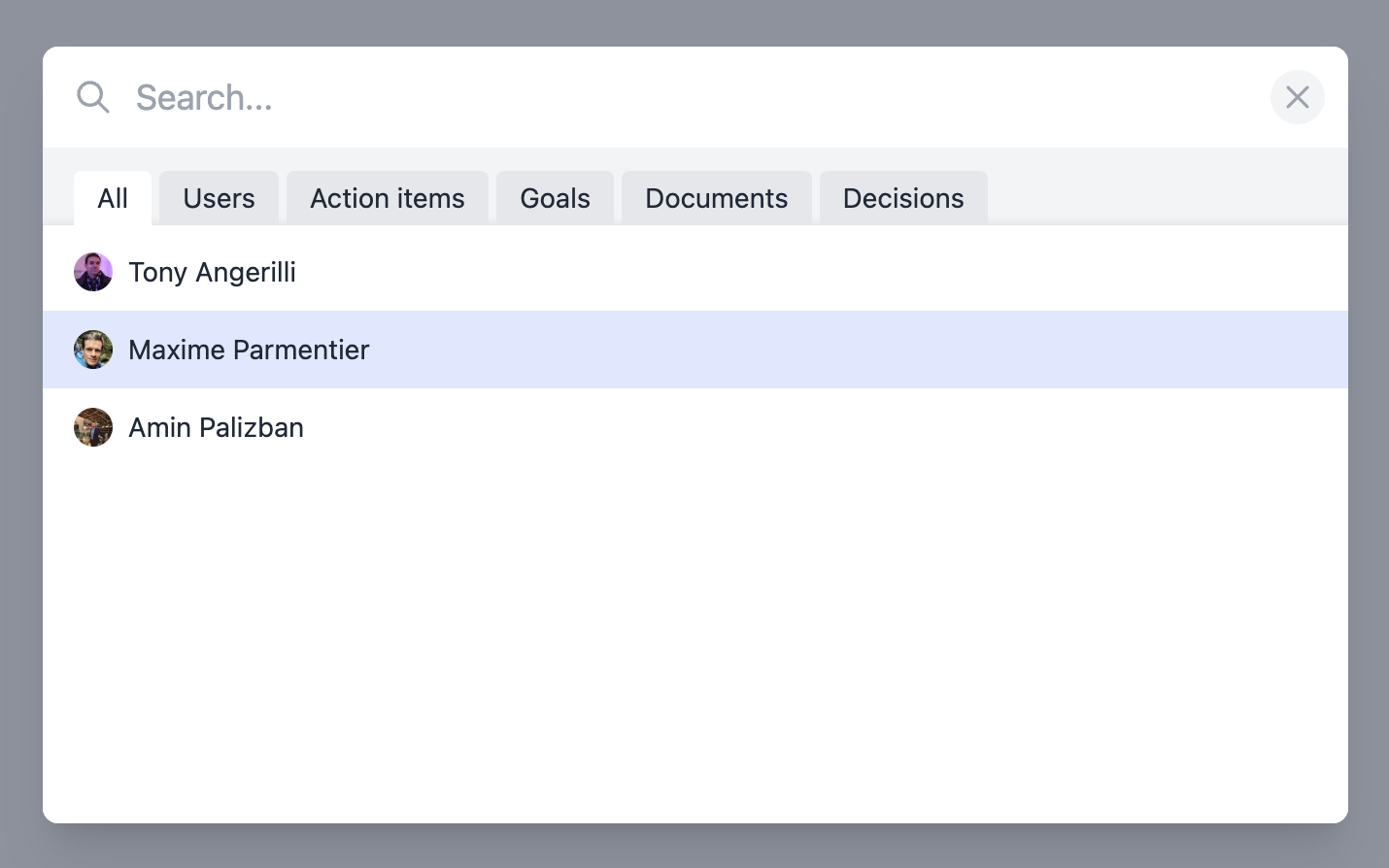
In the meeting notes, you can type /search to search content and insert it in your notes.
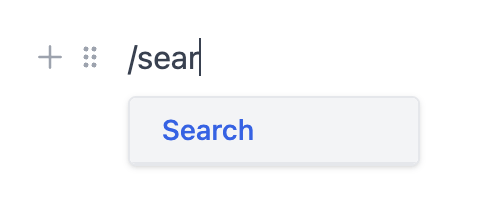
Improvements
- You can now sort action items or goals by due date in the explorer.
- You can edit the description of your action items, goals, decisions in full screen. Open action dropdown and click on full screen option.
- A link to the video conference appears directly in the sidebar when it's time for you to join the meeting.
Bug fixes
- Goal start dates will not appear as overdue when in the past.
- Urls in topic descriptions are now clickable.
- In recurring meetings with a template, once you have assigned a participant to a topic, this person will remain assigned to the topic in the future meetings.
- Fixed goals count in the meeting sidebar and home page.